Getting Started
NEW: Version 5.7 is now available!
Experience an executable demo
TODO
Choose Your Engine Version
MooaToon is a plugin that requires engine code modifications. You can choose to install either the Pre-compiled Version or the Source Version.
- Install the Pre-compiled Engine Version
If you're an artist who wants to try out MooaToon, the pre-compiled version is the recommended choice.
The pre-compiled version offers several advantages:
- Ready to use out of the box
- No engine compilation required
- Minimal download size
- Optimal runtime performance
However, it also has some limitations:
- Cannot package C++ games
- No debugging information available
- Requires full package re-download for minor updates
Follow these steps to install the pre-compiled version:
- Download the Installation Tool and extract it
- Double-click
_0_0_Install_Latest_MooaToon_Precompiled_And_Override_All_Modified_Files.batto automatically download and extract the required files - Double-click
_0_1_Run_MooaToon_Precompiled_Project.batto launch the project
- Download Issues
As the service is hosted on GitHub, users in mainland China are strongly recommended to use a global proxy to ensure reliable download speeds and stability.
If you cannot use a proxy, run the _2_4_Fetch_Fastest_Github_IPs.bat script first to improve download speeds.
- Startup Issues
If you encounter errors when launching the project:
- First, run
_0_0_Install_Latest_MooaToon_Precompiled_And_Override_All_Modified_Files.batagain to ensure all files are downloaded correctly - If the issue persists, download and run the Library Repair Tool, restart your computer, and try launching the project again
- Antivirus Warnings
The Installation Tool includes executable files compiled from Python scripts. All code is open-source and safe to use. You may need to temporarily disable your antivirus software, such as Windows Defender.
To update MooaToon, run _0_0_Install_Latest_MooaToon_Precompiled_And_Override_All_Modified_Files.bat. Note that all modified files will be overwritten. New files that don't share names with MooaToon files will remain unchanged.
- Build the Engine from Source
If you need full engine functionality and faster updates, refer to:
Build the Engine from Source Code
Installing a Specific UE Version
Download the Installation Tool for a Specific Branch
Visit the Installation Tool's GitHub Page, switch to the desired branch, then click Code > Download ZIP to download that version of the Installation Tool.
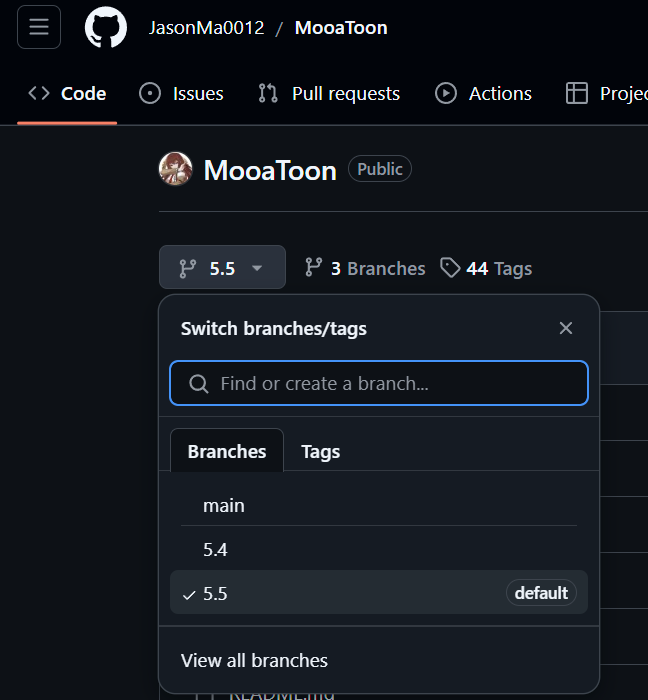
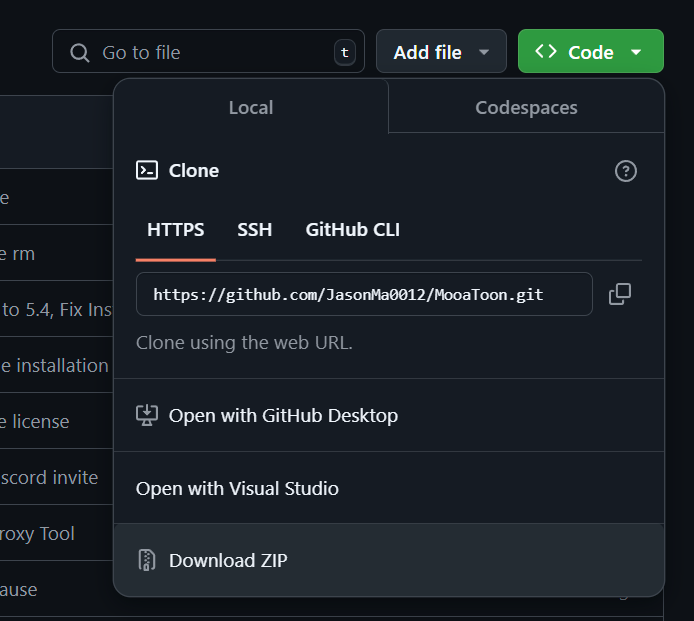
(For Versions Prior to 5.4) Edit Configuration File
To select a specific UE version for installation:
-
Right-click
_2_5_Settings.batand select Edit -
Modify the
engineBranchNameandprojectBranchNamefields to your desired version (e.g.,5.1):
set engineBranchName=5.1
set projectBranchName=5.1_MooaToonProject
- Save the file and run the installation process again
While you can use older versions, they may lack the latest features and fixes.
Like Epic Games, MooaToon primarily maintains the latest version since supporting multiple UE versions requires significant resources. Maintenance for older versions is available as a paid service.
Directory Structure
Pre-compiled Version
MooaToon ----------------------------------------- Root Directory
├-MooaToon-Engine-Precompiled ------------------- Engine Installation Directory
│ ├-Windows\Engine\Plugins\MooaToonScripts------- MooaToon Engine Plugin (C++ Code)
│ ├-Windows\Engine\Plugins\MooaToonThirdparty---- MooaToon Engine Dependencies
│ └-Windows\Engine\Binaries\Win64 --------------- Engine Binaries Directory
│ └-UnrealEditor.exe -------------------------- Engine Executable
├-MooaToon-Project-Precompiled ------------------ Project Installation Directory
│ ├-Art ----------------------------------------- Art Assets Directory
│ ├-Config -------------------------------------- Project Settings
│ ├-Content ------------------------------------- Project Content
│ │ ├-Global ------------------------------------ MooaToonSamples Dependencies
│ │ └-MooaToonSamples --------------------------- MooaToon Examples (Optional)
│ ├-Plugins\MooaToon ---------------------------- Project Plugin (Materials & Blueprints)
│ └-MooaToon_Project.uproject ------------------- Project File
│
...
Source Version
MooaToon ----------------------------------------- Root Directory
├-MooaToon-Engine ------------------------------- Engine Installation Directory
│ ├-Engine\Plugins\MooaToonScripts -------------- MooaToon Engine Plugin (C++ Code)
│ ├-Windows\Engine\Plugins\MooaToonThirdparty---- MooaToon Engine Dependencies
│ └-Engine\Binaries\Win64 ----------------------- Engine Binaries Directory
│ └-UnrealEditor.exe -------------------------- Engine Executable
├-MooaToon-Project ------------------------------ Project Installation Directory
│ ├-Art ----------------------------------------- Art Assets Directory
│ ├-Config -------------------------------------- Project Settings
│ ├-Content ------------------------------------- Project Content
│ │ ├-Global ------------------------------------ MooaToonSamples Dependencies
│ │ └-MooaToonSamples --------------------------- MooaToon Examples (Optional)
│ ├-Plugins\MooaToon ---------------------------- Project Plugin (Materials & Blueprints)
│ └-MooaToon_Project.uproject ------------------- Project File
│
...
(Optional) Installing Ultra Dynamic Sky
To use levels like L_TimeOfDay_Require_UltraDynamicSky, you'll need to purchase and install the Ultra Dynamic Sky plugin for dynamic weather system support:
-
Purchase the plugin from the Unreal Engine Marketplace
-
Install Ultra Dynamic Sky to your MooaToon Project through the Epic Launcher Library:
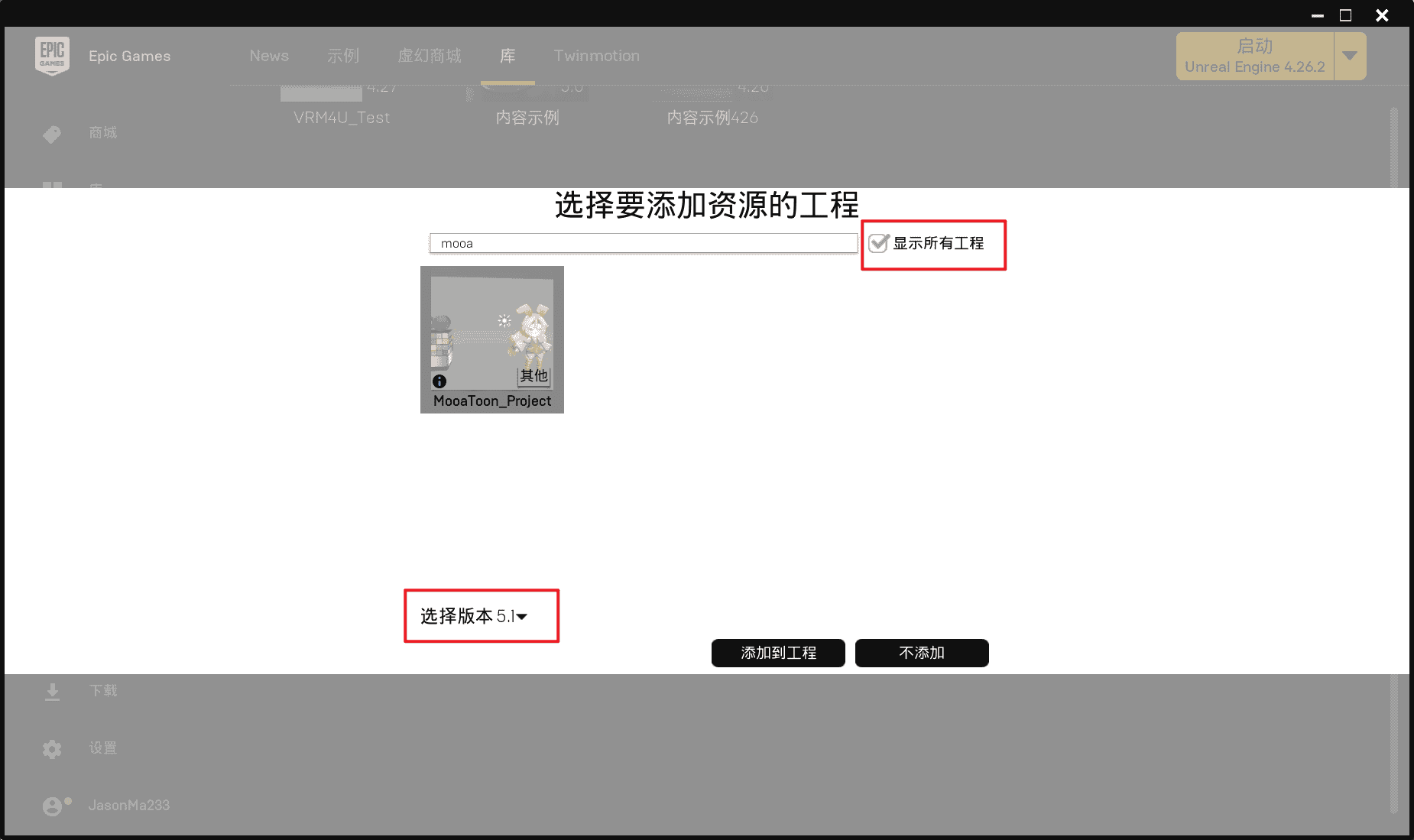
-
Restart the Unreal Editor
-
Open
L_TimeOfDay_Require_UltraDynamicSkyand you should see:
-
Play the level to experience the dynamic weather system:
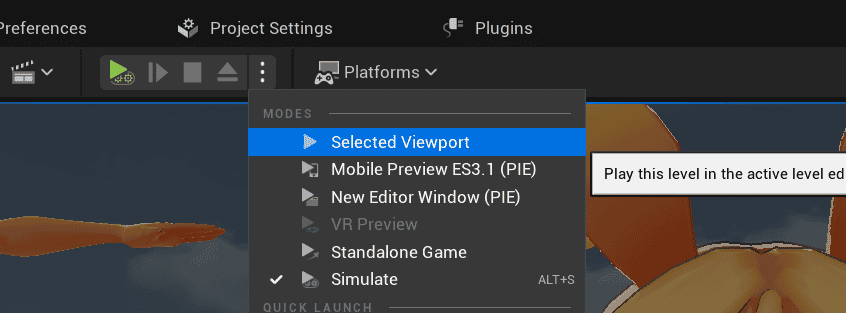

For detailed information about Ultra Dynamic Sky features and usage, please refer to its marketplace page.