Build Engine from Source Code
The complete installation process may take several hours, depending on your network bandwidth and CPU performance. If you encounter any issues that you cannot resolve, please submit them to our Issues page.
Choose the appropriate guide based on your experience level:
- Regular Users
Account Setup
Before you begin, you'll need:
- An Epic Games account
- A GitHub account
If you don't have either account, please register first. Then:
-
Visit the Epic Games documentation and follow the instructions to link your GitHub account to your Epic Games account.
-
Return to GitHub, navigate to "Your Organizations", and accept Epic's invitation to join their organization:
Important Notes:
- If you cannot find EpicGames in your organizations after accepting the invitation, try signing out and back into your GitHub account.
- Epic Games has recently restructured their GitHub organization. If you encounter issues accessing GitHub project links, verify that your GitHub account is properly joined to the EpicGames organization and try re-linking your accounts if necessary.
Download MooaToon Installation Tool
- Download the installation tool ZIP file
- Extract it to a root directory on your hard drive (e.g.,
D:\MooaToon)- This helps avoid compilation errors caused by long file paths
- Important: Ensure you have at least 500GB of free SSD space
Automated Installation Process
Follow these steps in order:
- Run
_1_1_Install_Git.batto install Git with default settings - Run
_1_2_Install_VisualStudio.batto install Visual Studio with default settings - Save all your work, then run
_1_3_Restart_Computer.batto restart your computer - Run
_2_0_Install_And_Run_MooaToon.batand:- Follow the prompts to log in to your GitHub account
- Wait for the download and compilation to complete (typically 1-3 hours)
- Note for Chinese Users: Enable a global proxy as prompted to avoid network issues
- The project will launch automatically once installation is complete
Verifying the Installation
When you first launch the project:
- Wait for shader compilation to complete
- You should see an interface similar to this:
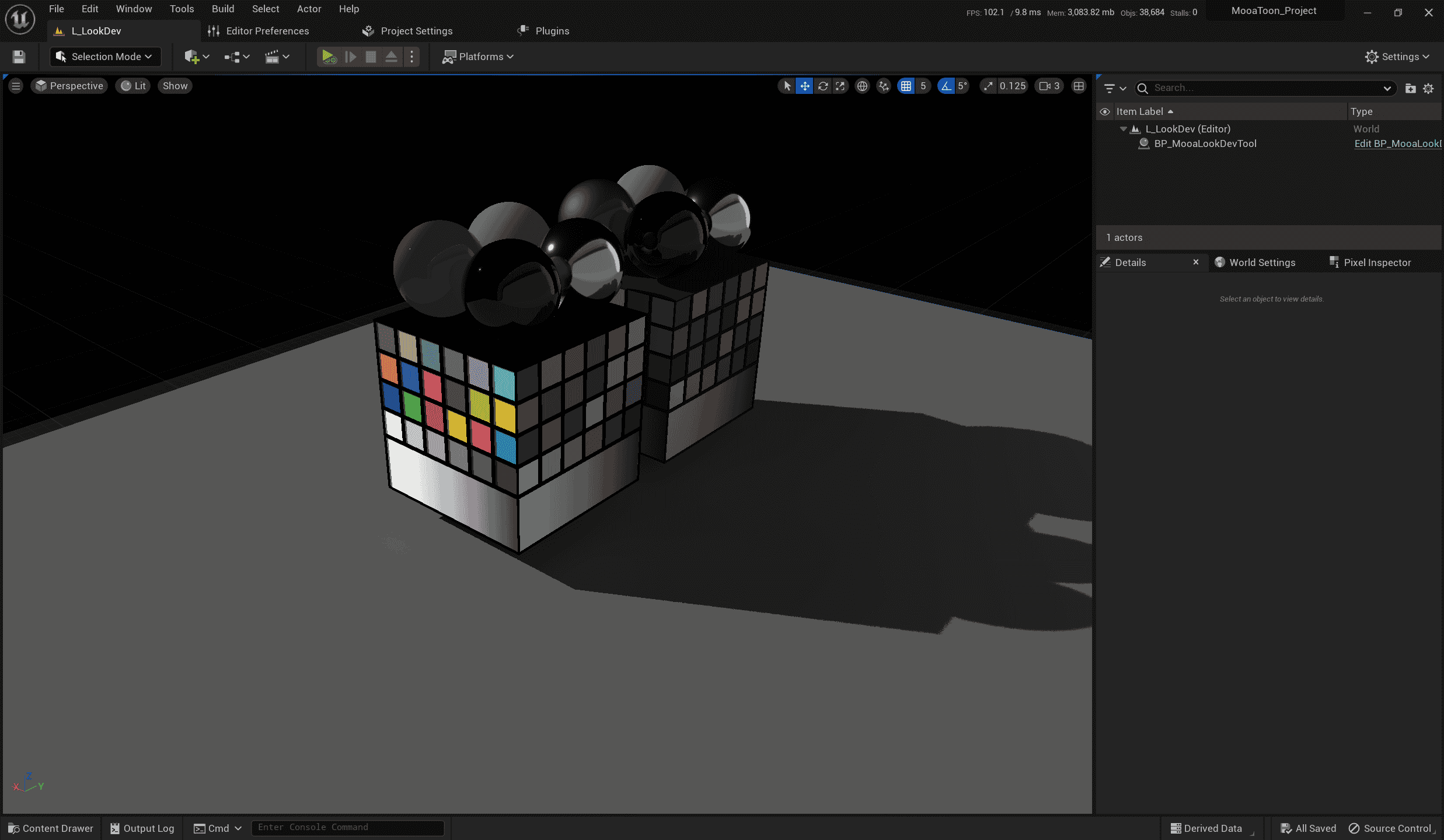
All sample levels are located in the Content\MooaToonSamples\Maps directory:
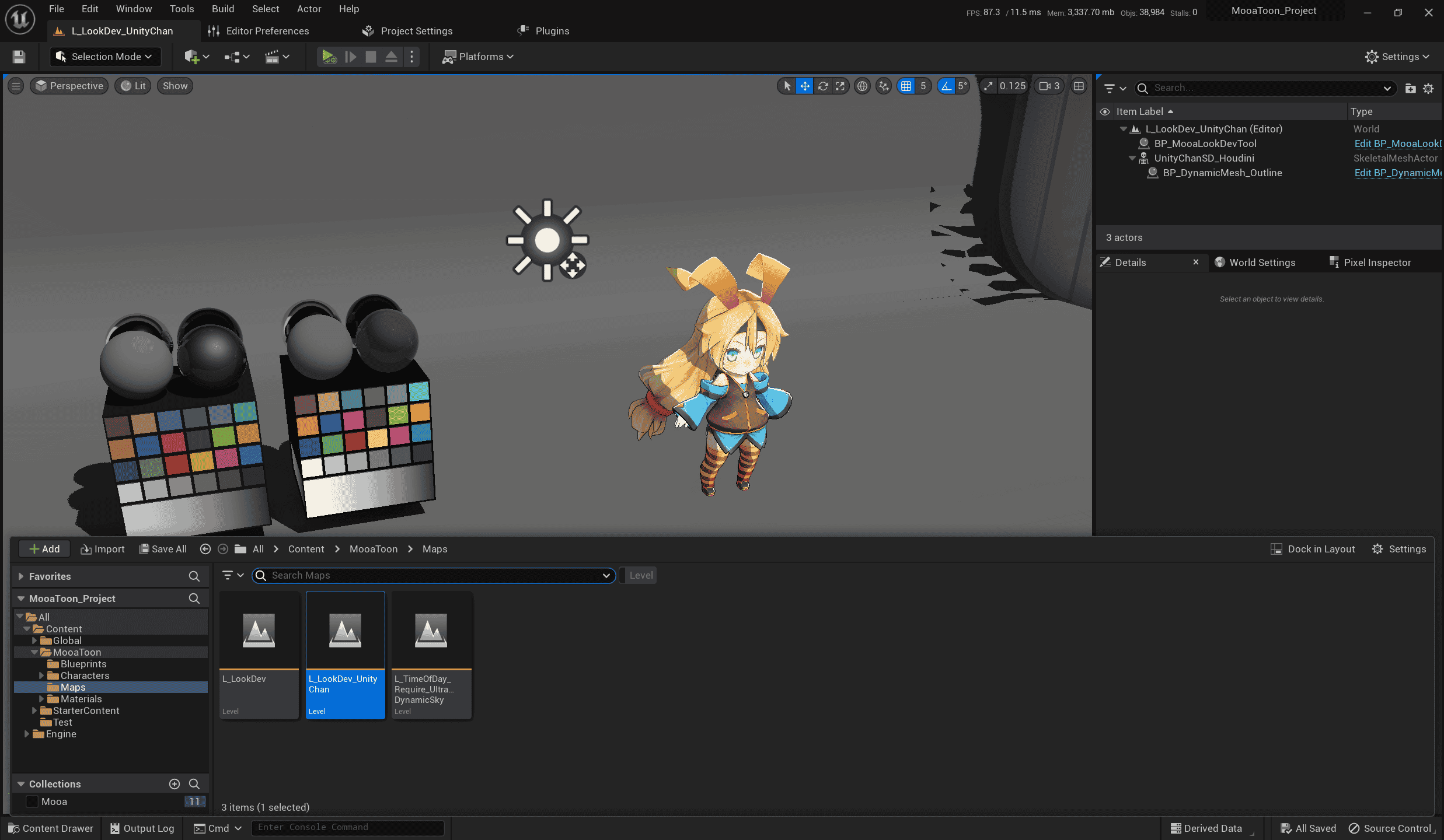
Feel free to explore these samples to learn about MooaToon's features.
Updating MooaToon
To stay updated:
- Subscribe to the MooaToon-Engine repository for update notifications
- Use the
_3_0_Update_And_Run_MooaToon.batscript to download updates
Important: Do not use _2_0_Install_And_Run_MooaToon.bat for updates. This script downloads only the minimum required content and is intended for initial installation only.
Handling Conflicts
When updating MooaToon:
- You'll be notified if you've modified any MooaToon files
- If modified files conflict with updates, you'll receive an error
- Best practice:
- Manually backup any files causing merge conflicts
- Run
_3_X_Clean_MooaToon_Xto clean the workspace - Attempt the update again
- Developer Users
For developers familiar with Unreal Engine:
- Review the Official UE Documentation on building from source
- Visit the MooaToon-Engine Repository
- Clone and work with these branches:
5.xbranch for engine compilation5.x_MooaToonProjectbranch for project development
Troubleshooting
Network Issues During Installation or Updates
Here are several solutions to common network problems:
Optimize GitHub Connection Speed
For users experiencing slow GitHub connections (especially in mainland China):
- Run
_2_4_Fetch_Fastest_Github_IPs.bat- This script automatically runs during
_2_0_Install_And_Run_MooaToon.bat - It finds the fastest GitHub server IPs in your region
- Updates your hosts file to improve download speeds
- This script automatically runs during
Configure Global Proxy
If you have access to a proxy server:
- Enable global proxy in your proxy software
- Run
_0_2_Set_CMD_And_Git_Proxy.batto configure Git and CMD - To disable the proxy later, run
_0_3_Cancel_CMD_And_Git_Proxy.bat
Manual ZIP Download Method
As an alternative to Git, you can download ZIP files directly. This method may provide:
- More stable downloads
- Support for download managers
- Resume capability for interrupted downloads
Note: This method requires manually downloading the entire engine and project for each update.
Steps:
-
Visit MooaToon-Engine Repository:
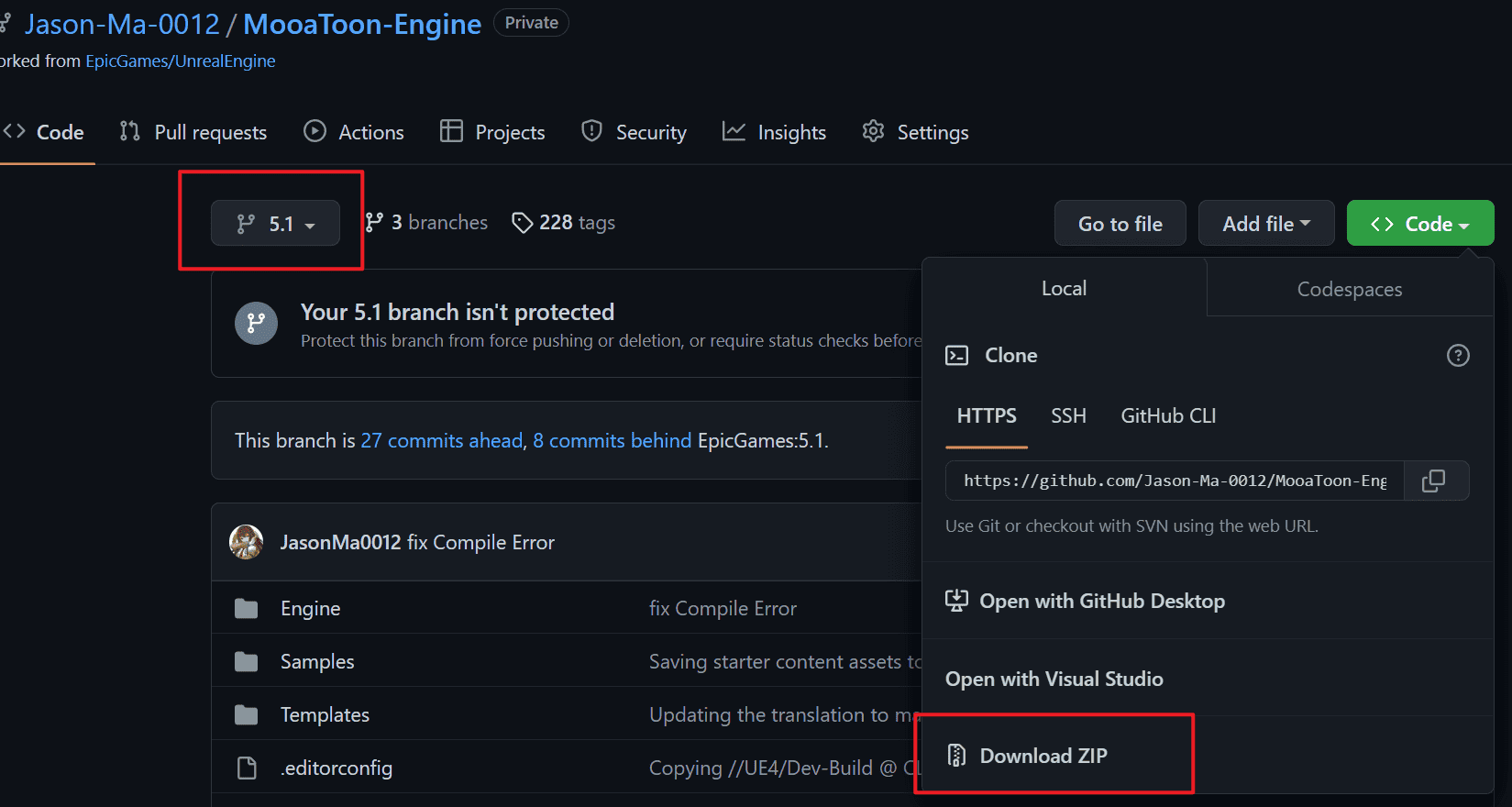
-
Download the Engine:
- Select the
5.xbranch - Click
Code > Download ZIP
- Select the
-
Download the Project:
- Switch to
5.x_MooaToonProjectbranch - Download its ZIP file
- Switch to
-
Extract the Engine:
- Navigate to your MooaToon directory
- Extract engine files to
MooaToon\MooaToon-Engine:
-
Extract the Project:
- Extract project files to
MooaToon\MooaToon-Project:
- Extract project files to
-
Setup and Build:
- Run
_2_3_Setup_Unreal_Engine.bat(requires downloading files from Epic's servers) - Run
_4_0_Build_And_Run_MooaToon.bat
- Run
Setup_Unreal_Engine Network Issues
When running the UE setup, you might encounter download issues:

If downloads stall or fail due to Epic server issues:
-
First try:
- Toggle your global proxy
- Switch to a different proxy server
-
Alternative solution - Manual Download: Download the required files from either:
You'll receive a ZIP file like this:
-
Installation:
- Extract
ue-gitdeps.ziptoMooaToon-Engine\.git\ue-gitdeps - Run
_2_3_Setup_Unreal_Engine.batagain - Finally, run
_4_0_Build_And_Run_MooaToon.bat
- Extract
Compilation Issues
Compiler Version Mismatch
Unreal Engine has specific compiler requirements.
To resolve:
- Run
_1_2_Install_VisualStudio.batto automatically install the correct compiler - If issues persist:
- Completely uninstall Visual Studio
- Restart your computer
- Reinstall using the provided script
Missing Runtime Libraries
If compilation fails due to missing Windows libraries:
- Install the latest .NET Framework
- Use our Library Repair Tool to fix DirectX and C++ runtime libraries
PCH (Precompiled Header) Issues
Follow Microsoft's official guidelines to increase your system's virtual memory allocation.